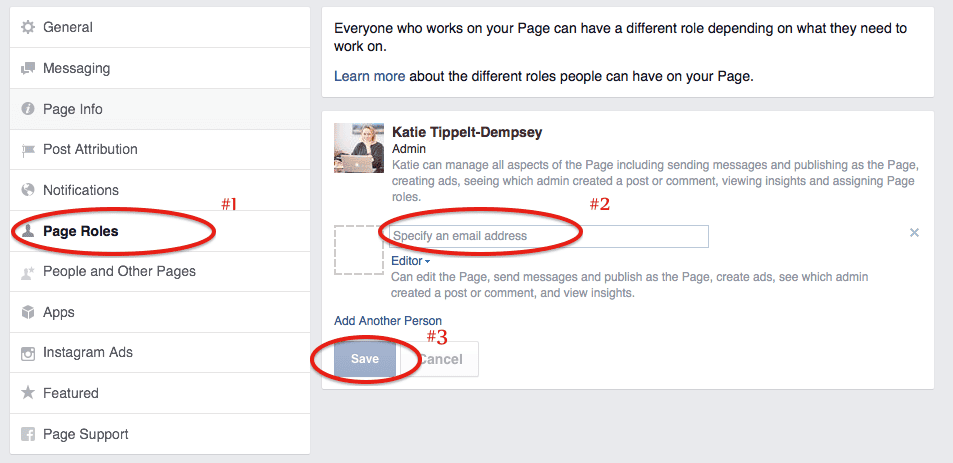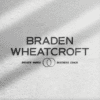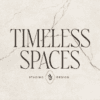Facebook still doesn’t come naturally to a lot of business owners. Oftentimes, you just don’t have time to commit to the learning curve. If you’ve hired someone else to manage your page, you will have to add them as an admin. Here are some step-by-step instructions on how to do that.
#1 Navigate to your business page. Up on the right hand side there will be a heading called SETTINGS. Click there (see image below)
#2 On the left, you will see a column of headings. Click PAGE ROLES. It will immediately show you the current page admins. If there is anyone on there that you no longer want managing your page, you can remove them. Too add someone else you will need their email address. **NOTE: Keep in mind, you need the email address that they use to sign in to Facebook! That’s how Facebook will find them!
Next you will want to assign them a level of responsibility. EDITOR is the default, this will allow your new user to take out ads, and read all the insights. If you’ve hired a professional, this is the designation they will likely need. Click SAVE. (See image below)
Your new editor will receive a notification that they have been added. If for some reason it is not working, it is likely that you do not have the correct email address for their Facebook profile, OR you may have to request that they LIKE your page. If your professional runs a Facebook “agency” they may be able to send you a request to manage your page (this is a new feature and not commonly used yet.)
If you have other questions, feel free to contact us!
~Katie Dempsey